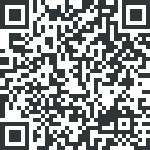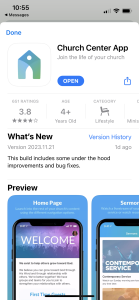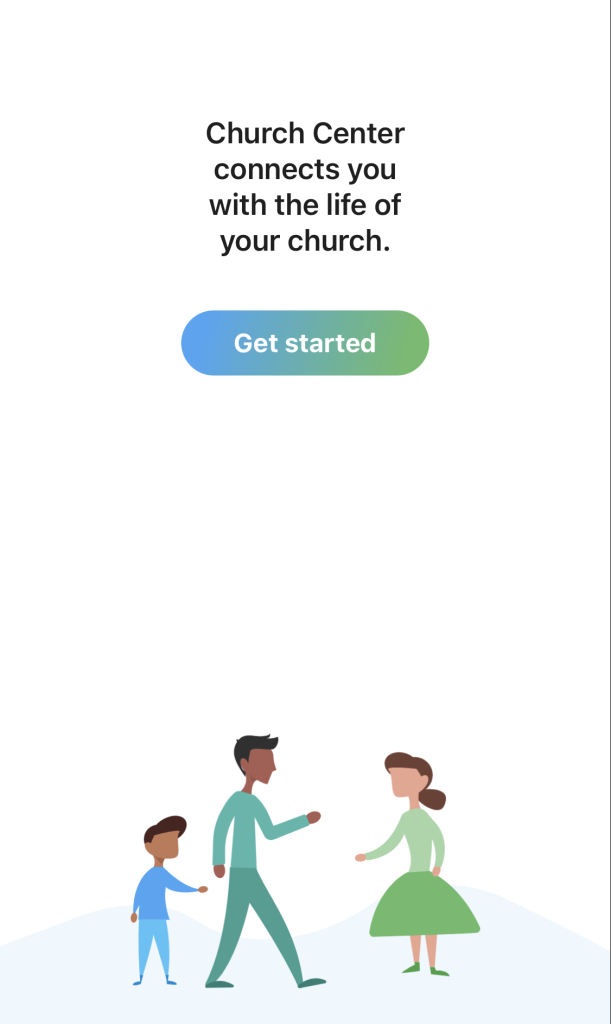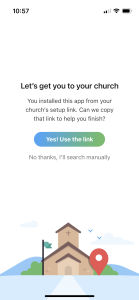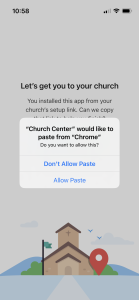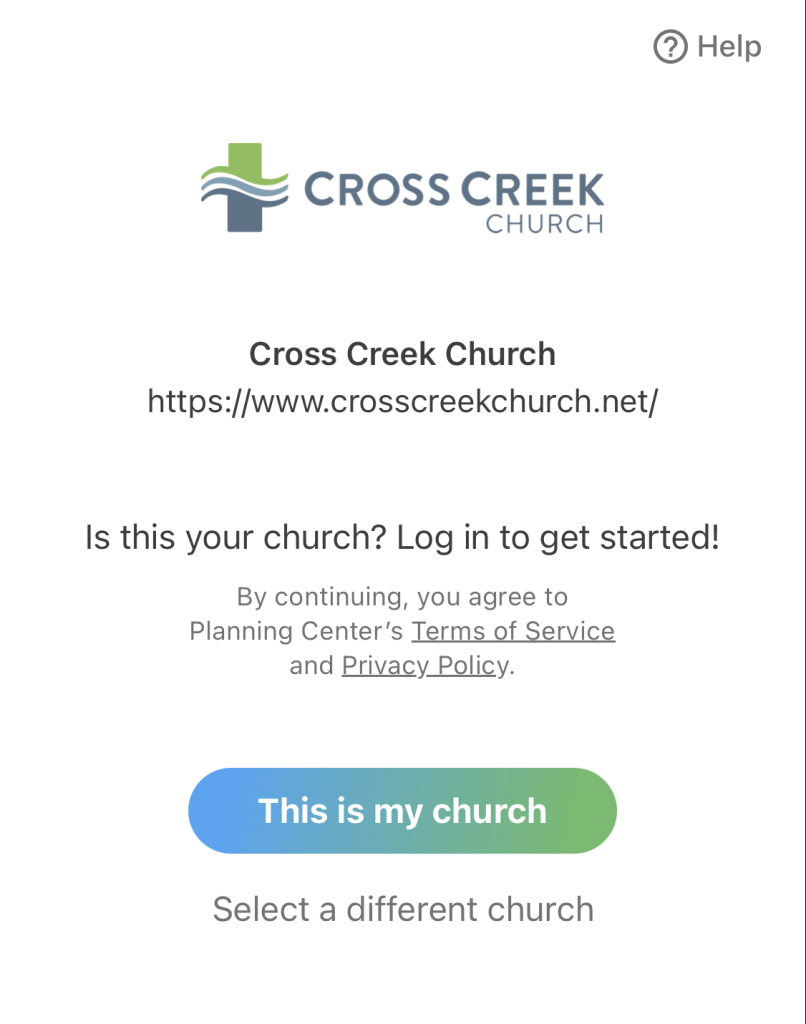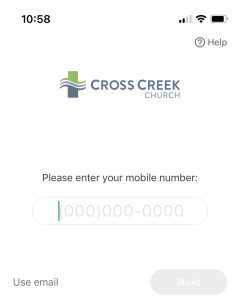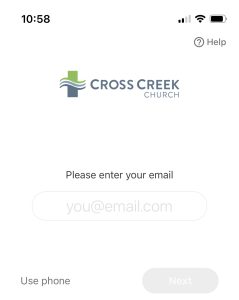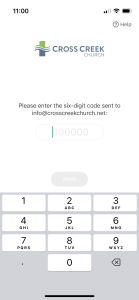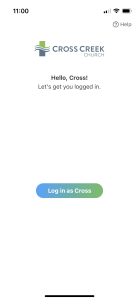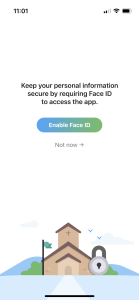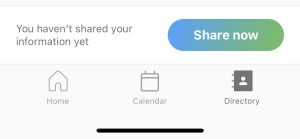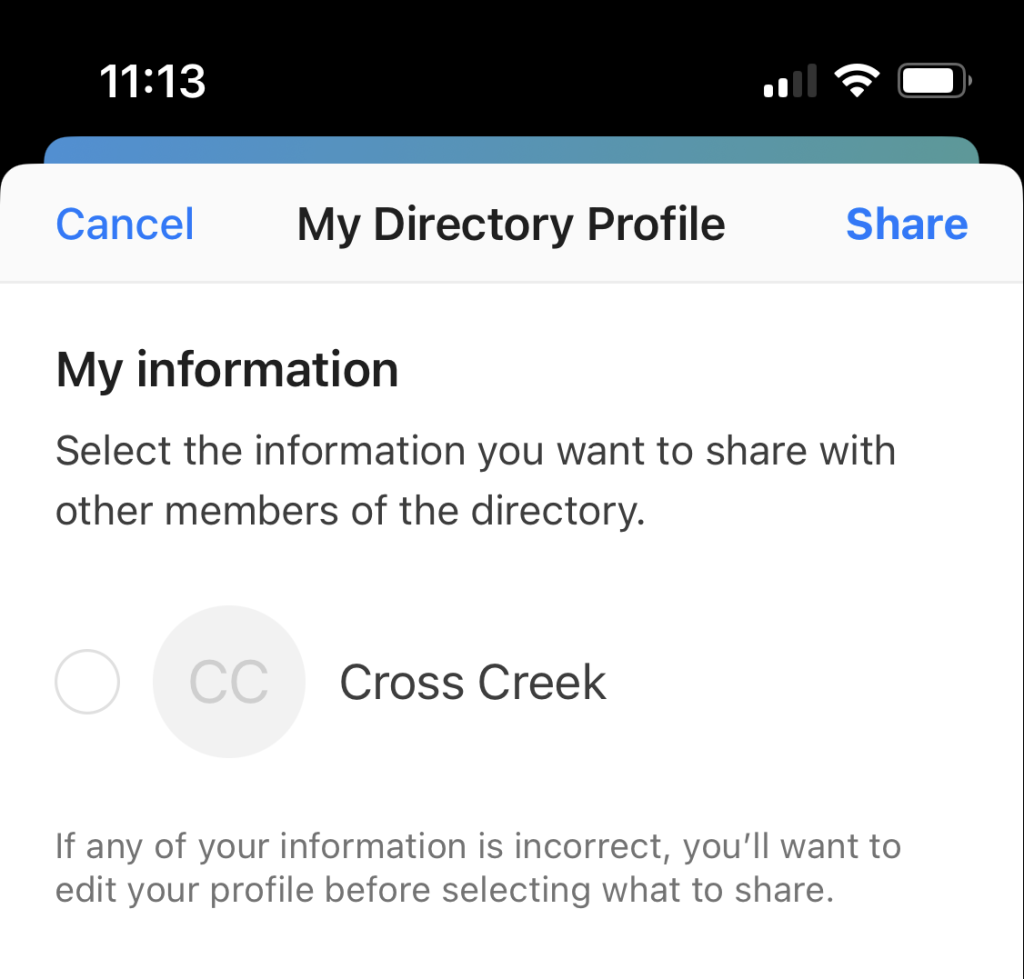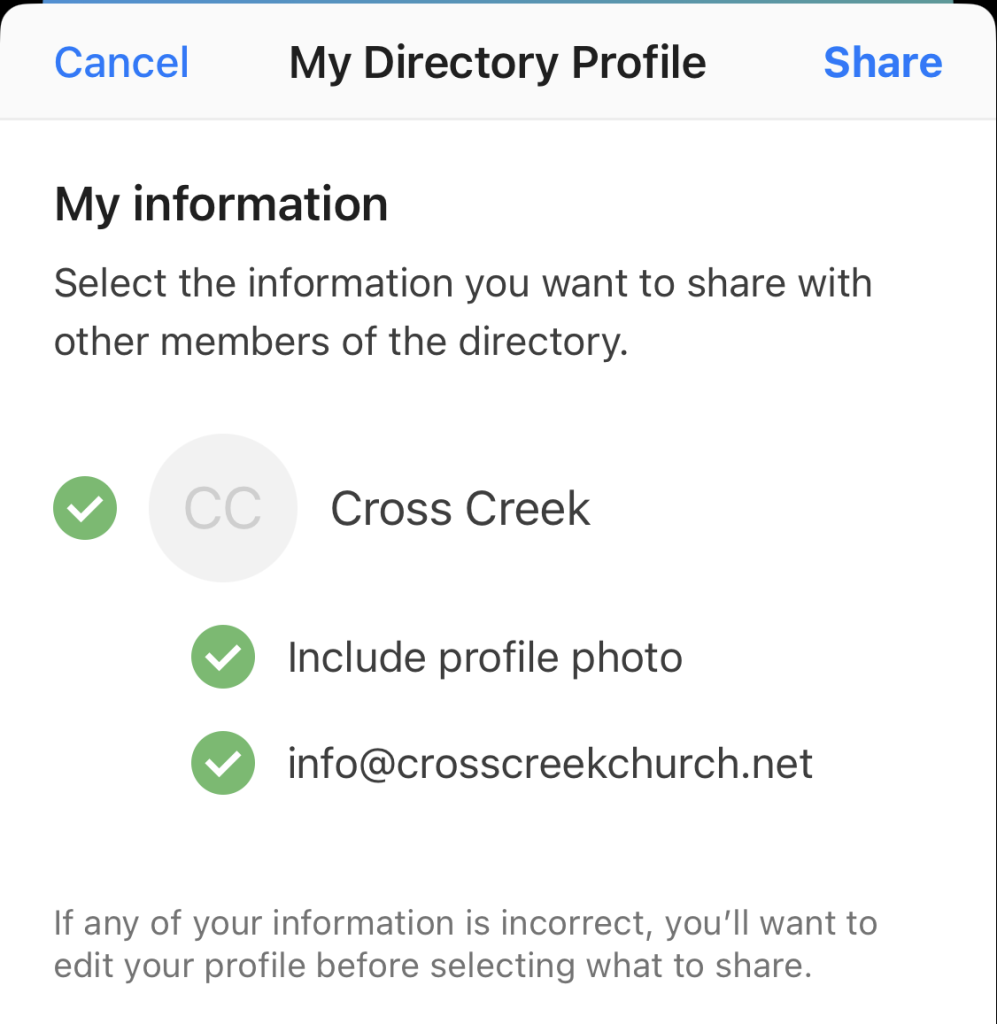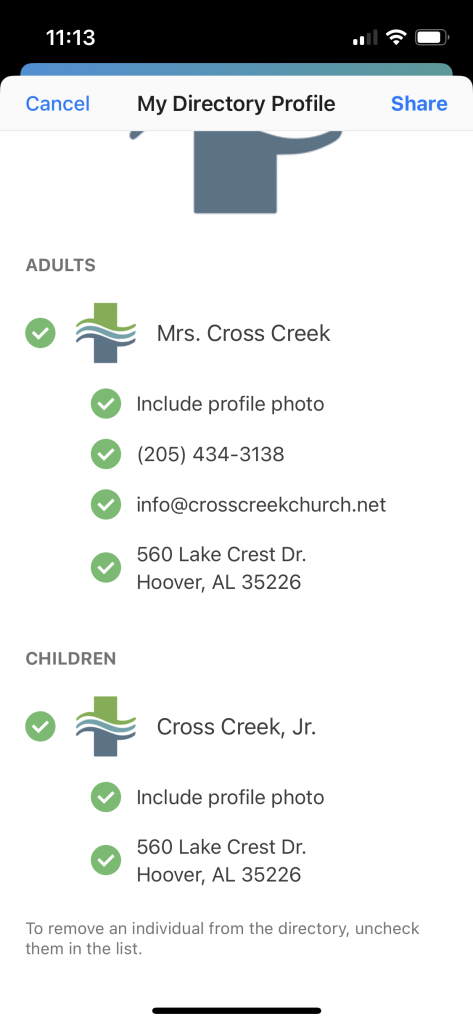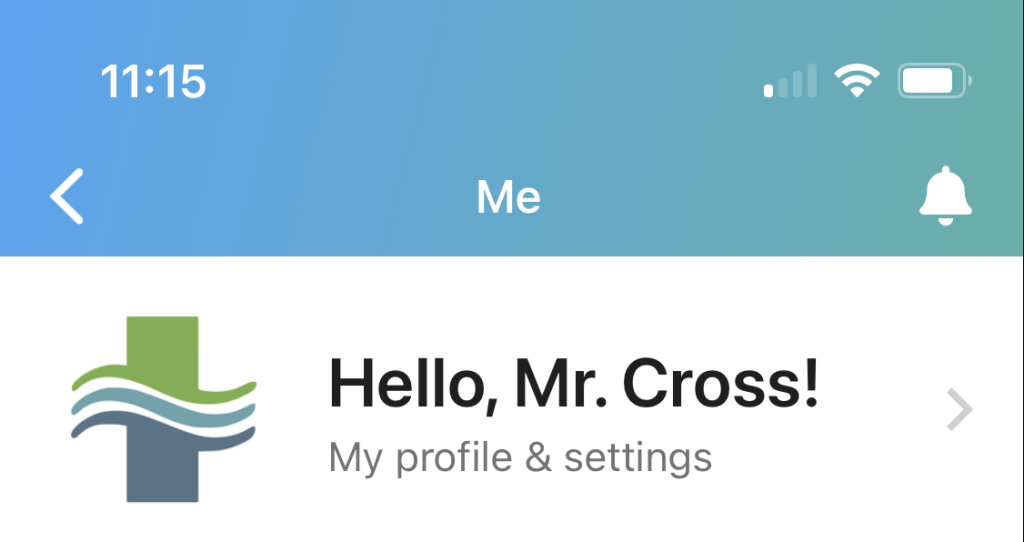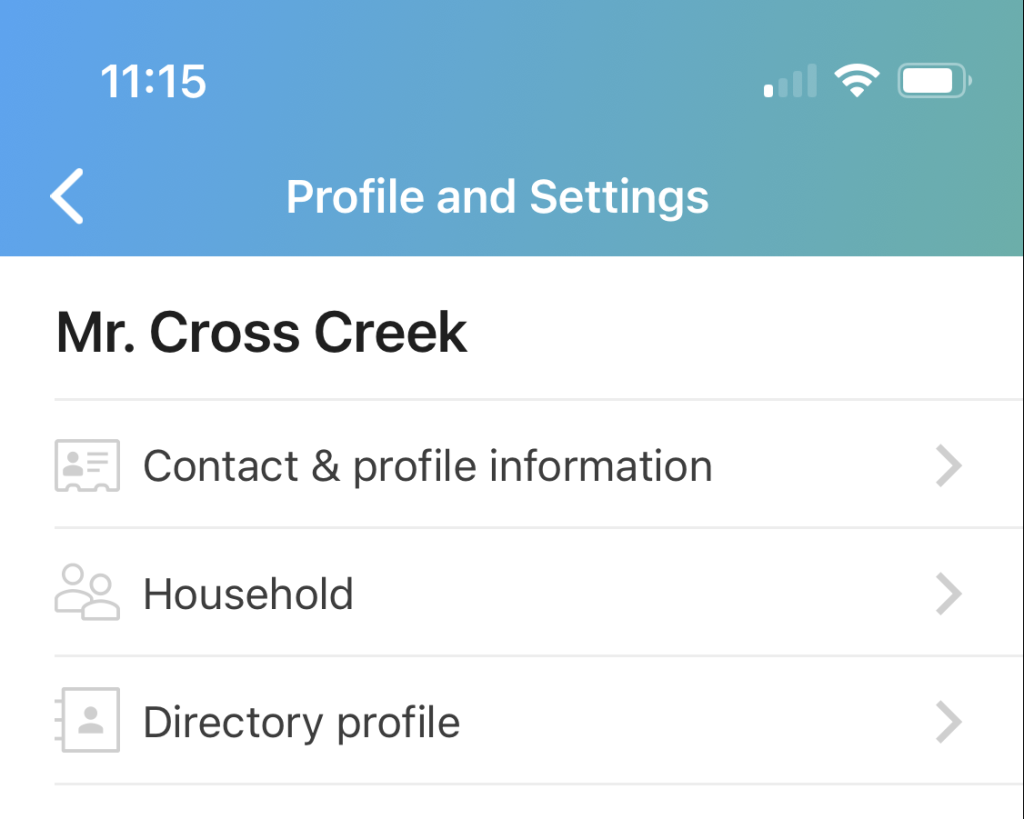Skip to content
Setting Up the Church Center App
1. Download Church Center with the QR code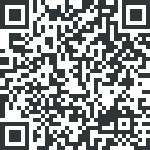
2. Select Apple App Store or Google Play

3. Open the Church Center app
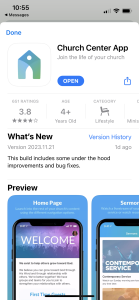
4. Click “Get started”
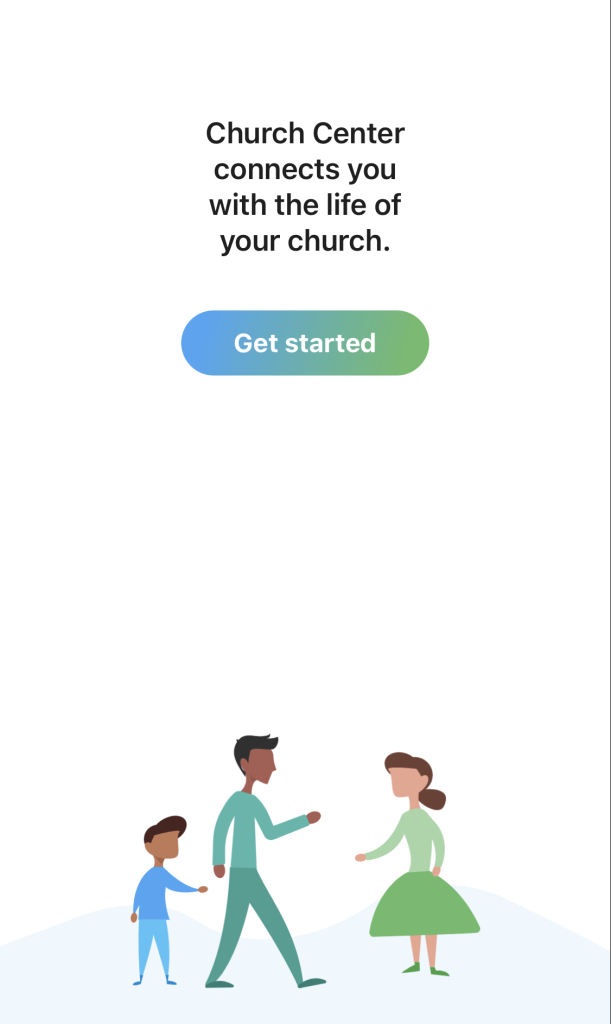
5. Click “Yes! Use the link”
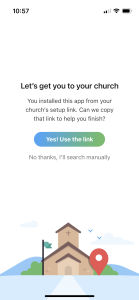
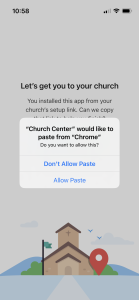
6. Click “This is my church”
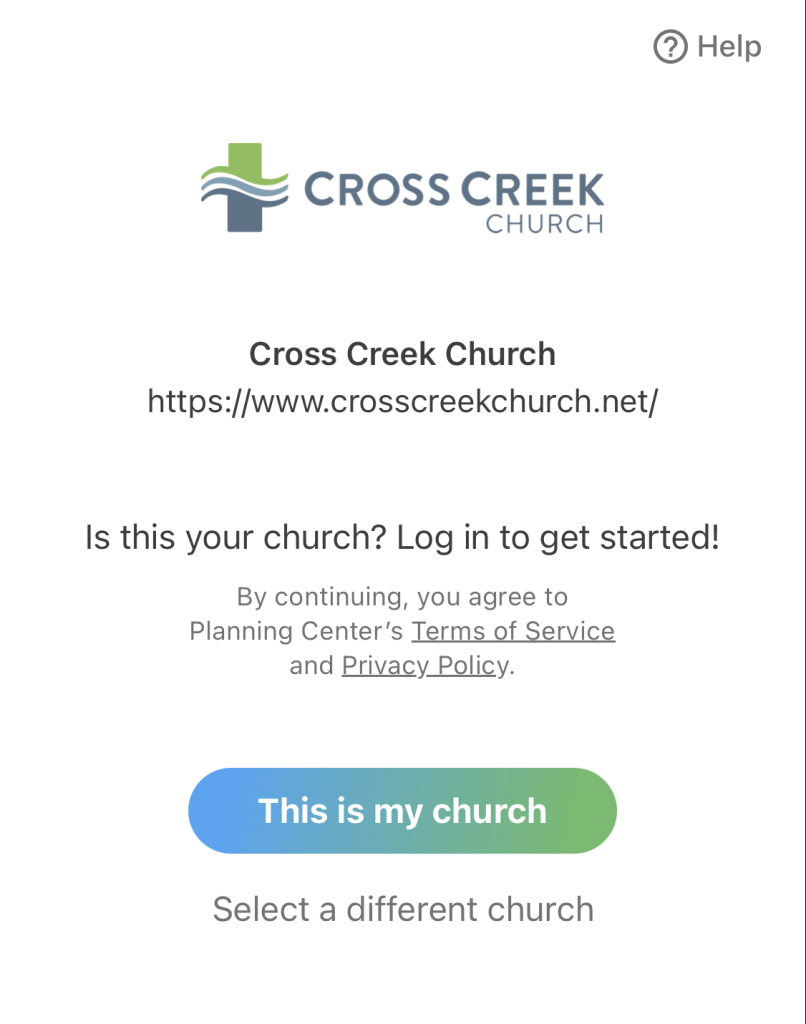
7. Enter your phone number or email
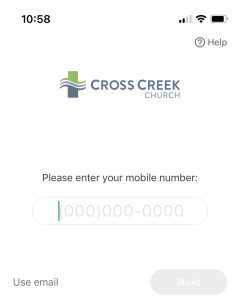
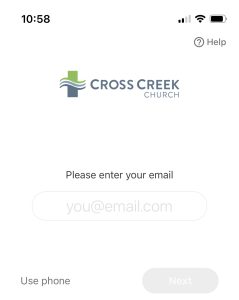
8. Enter the six-digit code sent to your phone or email
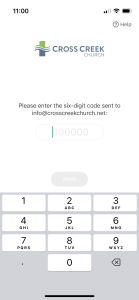
9. Click “Log in as (your name)”
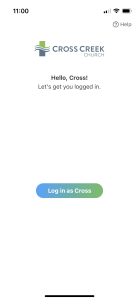
10. Choose whether to enable face ID or not
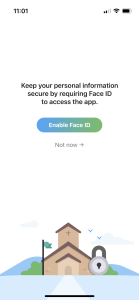
11. On the homepage click on the “Directory” icon at the bottom right of the page (If it says, “You don’t have access to the directory” email us at admin@crosscreekchurch.net and request access to the church directory)

12. Click the button “Share now”
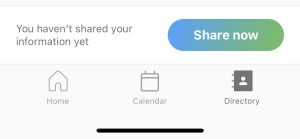
13. Click the bubble next to “Your Name”
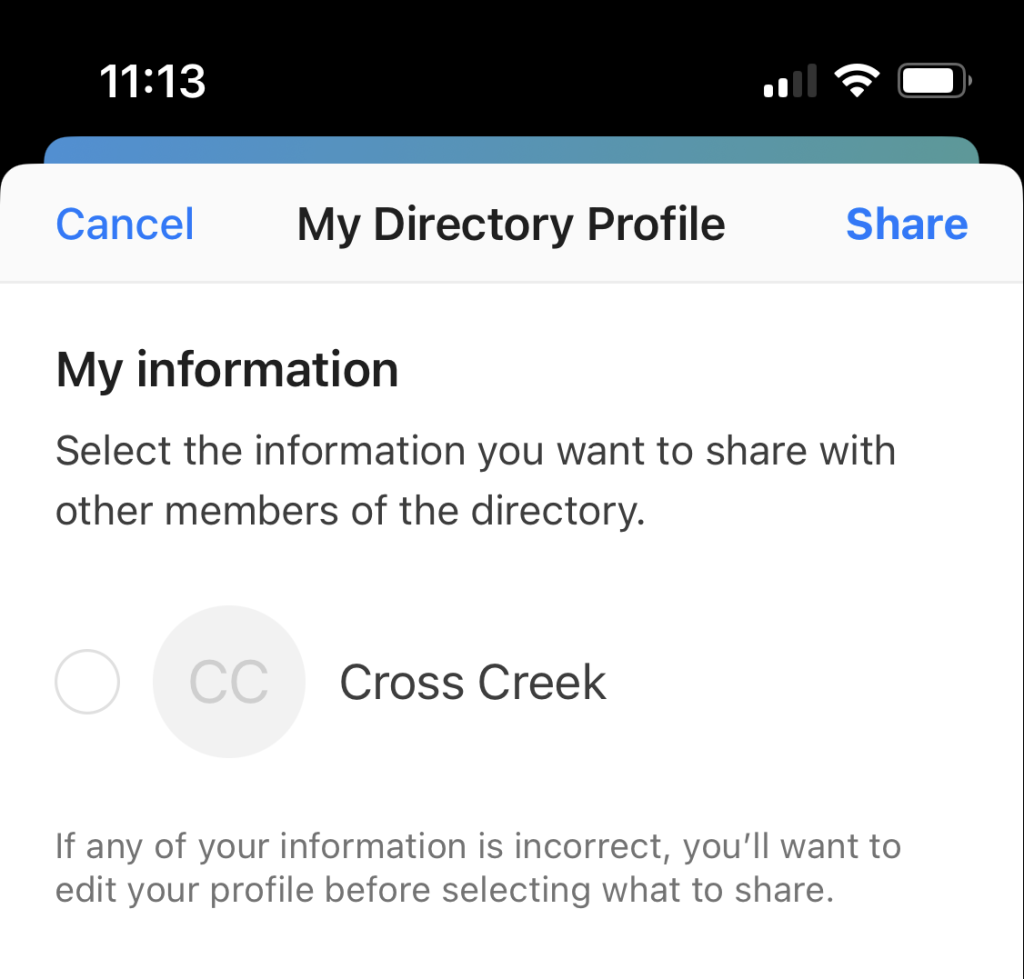
14. Click on the bubbles below next to your info in order to share that info on the church directory
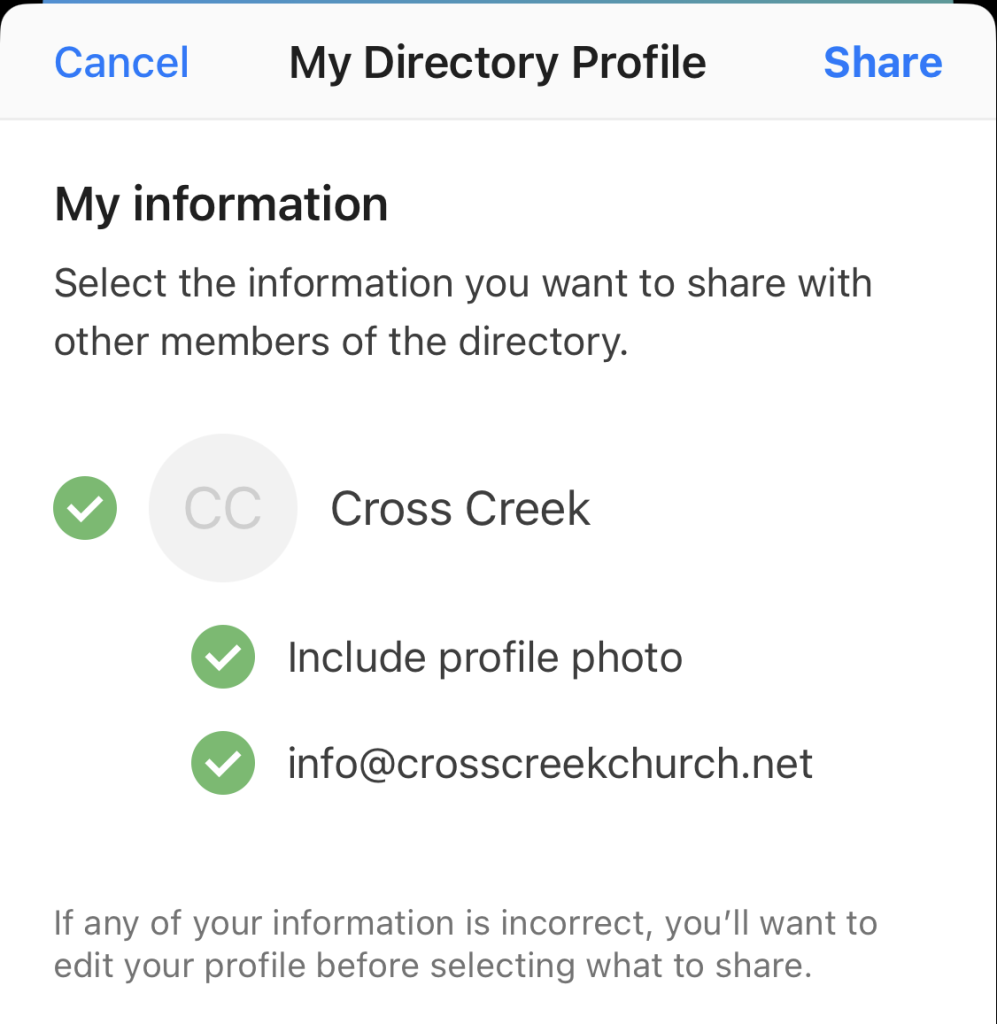
15. Click “Edit” next to Household Photo and upload a photo of your family

16. Click on the bubbles to include info for the rest of your family
17. Finally click “Share” in the top right corner of the screen
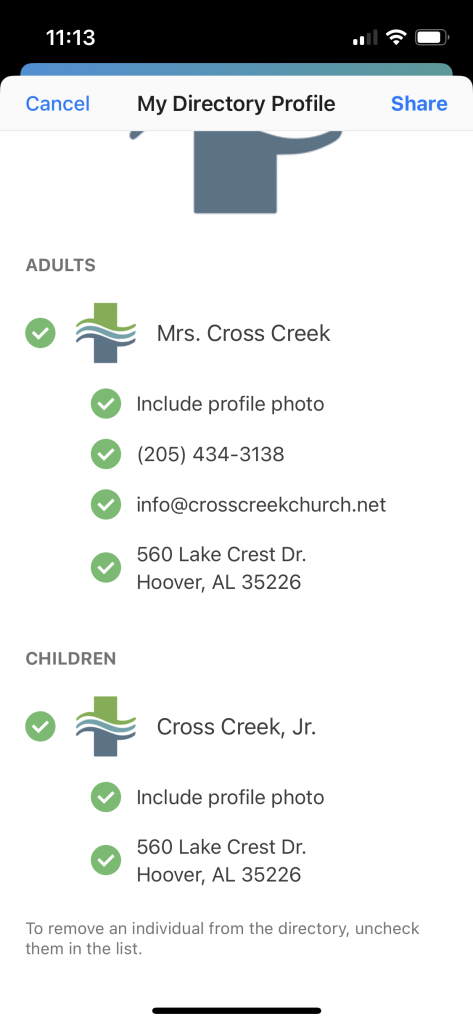
18. Once you have shared your info click the profile button at the top right corner of the page

19. Then click on where it says “Hello, your name”
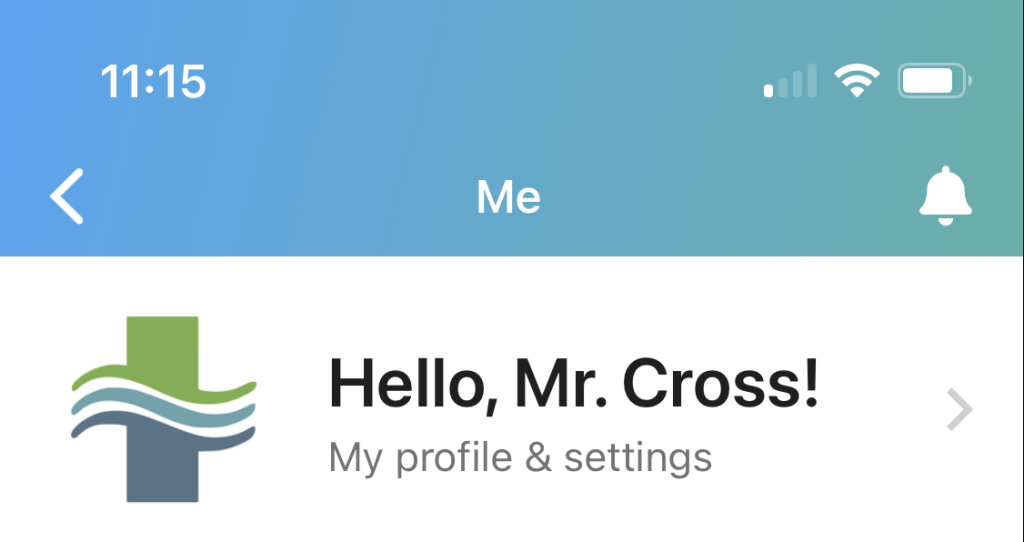
20. Click on “Household” and there you can update the profile info of each family member including uploading profile pictures
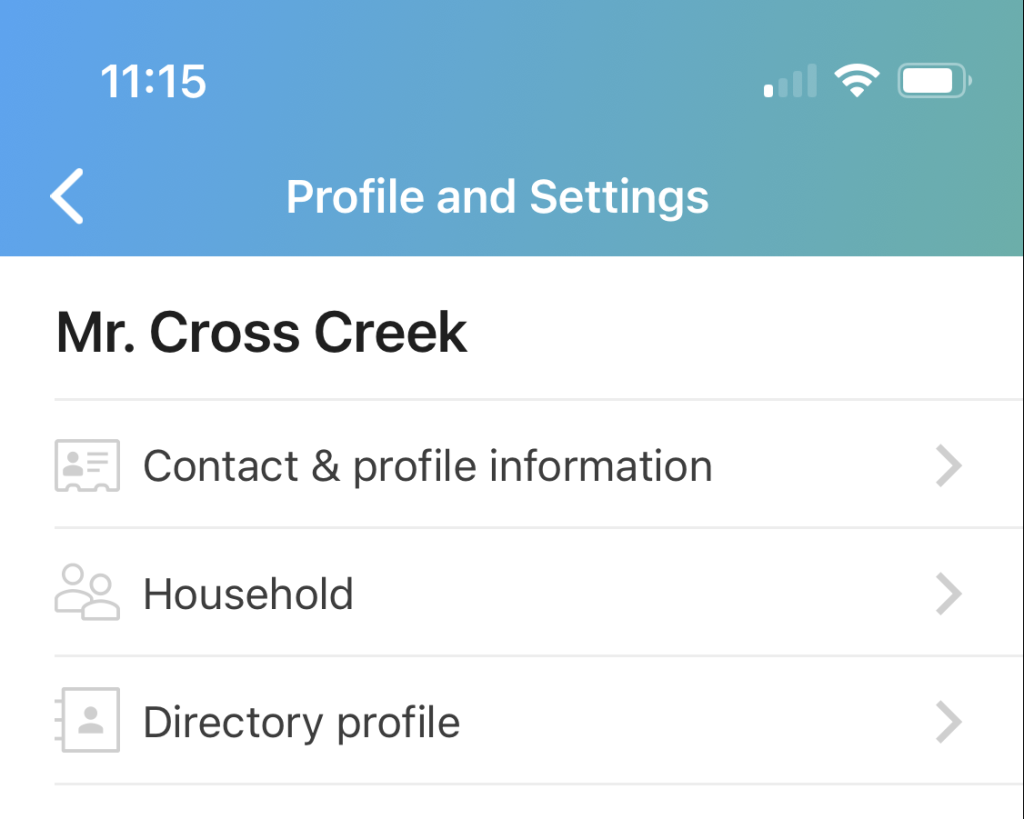


21. If there is info that you cannot change, navigate back to the homepage and click on the button called “Update Your Profile”. There you can fill out a form that will update any info that is incorrect/missing. If you need to change info for a family member then click “add adult” or “add child” and then type their name and update their info